
The fast pacing technology has opened doors to unseen realms which have made our lives easier than before. The workspace no longer requires you to lug your laptop around the town. Thanks to some wireless methods, you can control the PC right from your phone. This helps the need to not carry accessories like mouse and keyboard. Your phone can wear many hats like a mouse, keyboard and of course a monitor. Doing this will give you control of the media playback, volume adjustments, and browsing the web. If your mousepad is not working, use your phone as a substitute. You can also control your presentations via the phone with added features for convenience. So, let’s jump in to see the best Android apps for your smartphone to use it as a wireless mouse to control your PC.
Worth Reading: 10 Solutions to Fix Windows 10 Does Not Recognize Android
Best Android Apps to Turn Your Smartphone into Wireless Mouse To Control your PC:
- Unified Remote
- Remote Mouse
- Remote Link
- WiFi Mouse
- PC Remote
- Mouse Kit
- WiFi Mouse HD free
1. Unified Remote
Unified Remote is the best wireless controller and thus it tops our list. This is the go-to app you should be using as it has all the features you’ll ever need. The app boasts of support for over 90 programs like file manager, mouse, and keyboard, presentations, screen mirroring, etc. Setting up Unified Remote is simple and doesn’t take much time. It detects which server you are on and connects with it, which it guards by protecting with a password and encryption for security concerns. To make browsing easy on your eyes, the app offers a dark theme option.
Unified Remote supports single and multi-touch mouse controls. The app supports Windows, Mac, and Linux. To make things easier, you get 18 free remotes to control various aspects. If the unpaid version doesn’t satisfy you, the pro version offers you much more features such as floating remotes, voice commands, IR actions, and widgets for faster access. So, download this app and do your work effortlessly.
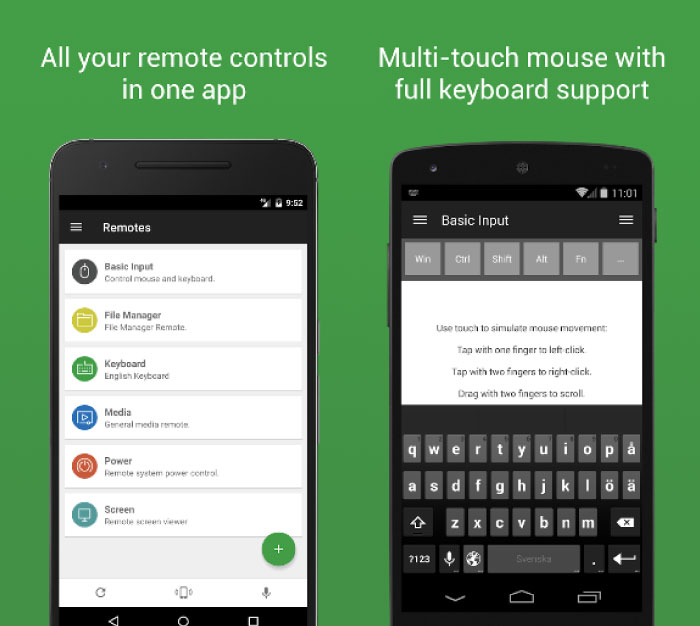
Main Features:
- Easy setup.
- Dark theme.
- Supports Windows, Mac, and Linux.
- 18 free remotes.
- Custom Remotes.
- Voice commands.
2. Remote Mouse
Remote Mouse does what it says – controls your PC via your phone as a mouse but also as a keyboard and a touchpad. The app focuses on simulating the aforementioned accessories with one-handed usage that will make work easier. Remote Mouse enables full control as a simulated mouse and the gyro mouse enables moving the mouse cursor with the gyro sensor. It also supports left-handed mode for ease of comfort. The app also supports keyboard which mimics its properties by remote typing, displaying different keypads for Mac/Windows and sending various shortcuts. While the touchpad supports multi-touch gestures, it also replicates Apple’s Magic Trackpad. The connection can be easily made via an IP address or a QR Code. So, download this app and enjoy controlling your PC from the comfort of your sofa.
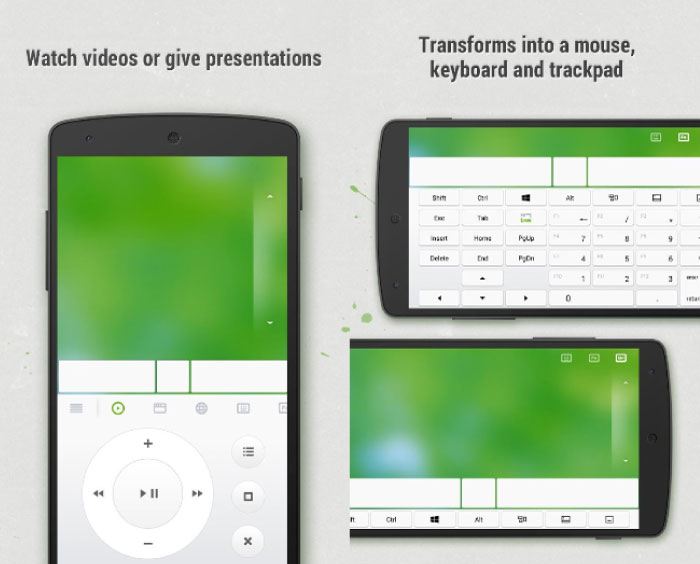
Main Features:
- Fully simulated mouse control.
- The touchpad supports multi-touch gestures.
- Media & Web remote.
- Connect via IP address/QR code.
3. Remote Link
Remote Link is an intuitive app by ASUS that simplifies remote connections and offers unparalleled features. This app enables connection from wither a WiFi network or uses Bluetooth. The app lets you control touchpad, keyboard, presentation and as a media remote. The touchpad supports multi-touch gestures which also allows for ASUS Smart Gesture. And with these fluid options, seamlessly control your presentation slides which give a professional vibe. Media remote lets you control the media player so that you can easily change songs right from your fingertips. Remote Link also supports Android Wear and if you own ASUS’s ZenWatch, they will use the default gestures. Download Remote Link and convert your phone into a PC.
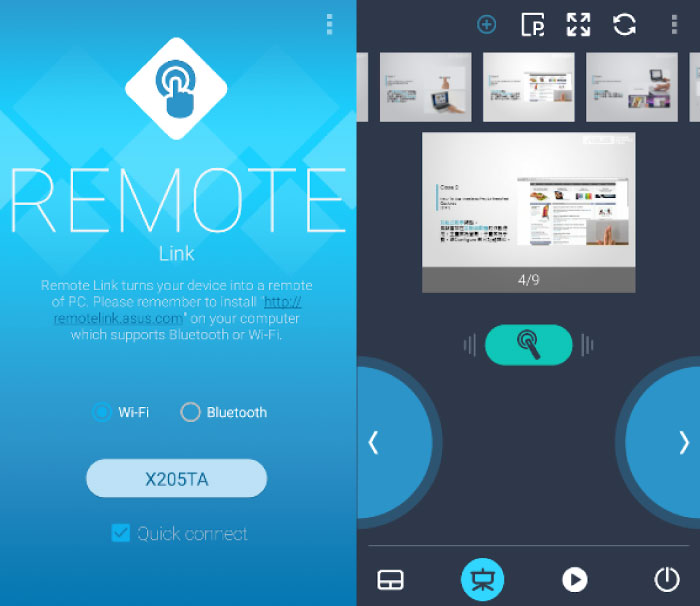
Main Features:
- Supports multi-touch gestures.
- Intuitive app UI.
- Android Wear Support.
4. WiFi Mouse
WiFi Mouse quickly transforms youR mobile into a fully-functional PC, thanks to its features that are so easy to use. Use your Android phone as a keyboard, mouse, trackpad, media controller and file explorer with just one touch. This app gives you a fully functional mouse, with copy-paste options, a magic trackpad, and multi-touch gestures. You can even remotely shut down the PC. Media controller supports YouTube, VLC Player, and Spotify. Users can even play computer games remotely, which has screen capture and voice control options. As security is concerned, password protection can be used for privacy. DLNA devices can be streamed and controlled via this app. So, download WiFi Mouse and give your PC some rest.
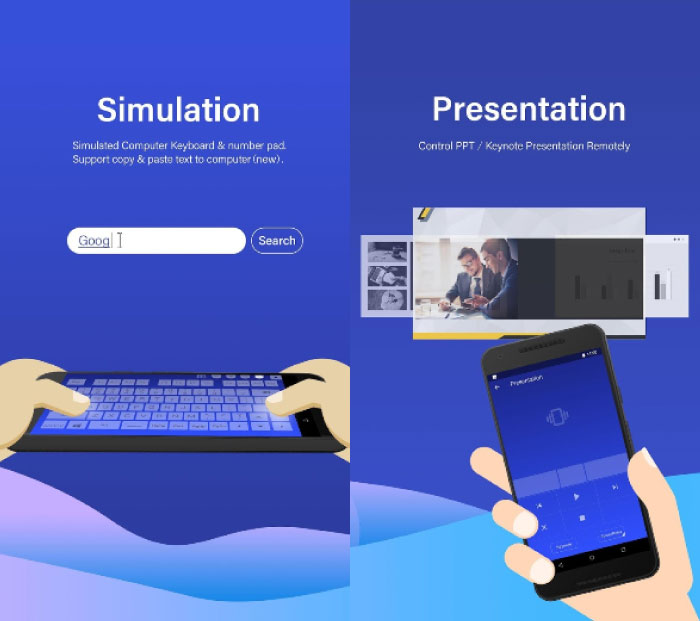
Main Features:
- Simulated Computer Keyboard/number pad/mouse.
- Media Controller.
- Password protection.
- Remote desktop screen.
5. PC Remote
Monect’s PC Remote is a simple-looking app housing a plethora of features that functions smoothly. This app is a master at replicating mouse, keyboard and gamepad functionalities and enhances its features. The gamepad function is quite interesting as you can control games played in PC on your smartphone. PC Remote is heavily customizable which lets you build and share your favorite layout. This app efficiently controls all the media playback along with presentations. The projector is another functionality where the app shines, letting the user project phone’s screen, pictures, videos onto the PC monitor. Undoubtedly, there’s file access to explore the data. You can also create a shortcut to launch any computer program in just one click. Download PC Remote from the link given below.
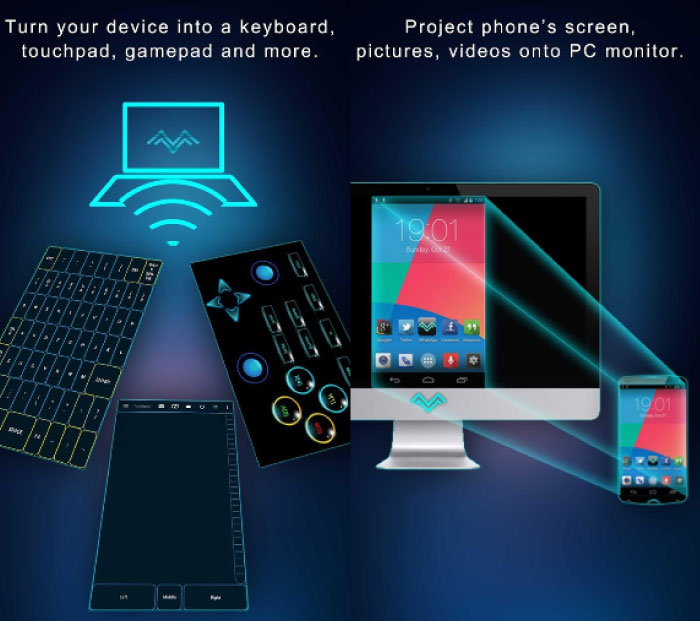
Main Features:
- Game play.
- Projector.
- Stream PC Camera on phone.
- PC Shortcut on the phone.
6. Mouse Kit
Mouse Kit establishes a connection in just one-click that opens the door to a slew of features. The app lets you convert your ordinary smartphone into a PC by giving multi-touch gestures with the gyroscope. This lets you see and control the PC on your phone’s screen. Mouse gestures, functions and the wheel are successfully replicated by Mouse Kit. The keyboard can be used in many languages, including Unicode. If you looking for an app that lets you conveniently control presentations then this app is perfect as it has a timer for presentations, among other things. Users can even lock/unlock their PC which can also maneuver the desktop screens. So, download this app and use this kit for a better functionality.
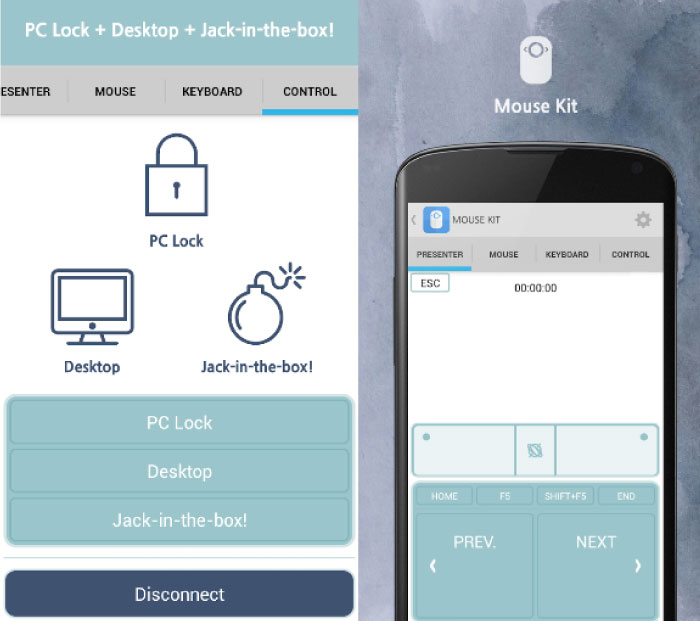
Main Features:
- One-Click Connection.
- PC Controller.
- Presentation timers.
- Keyboard supports multiple languages, Unicode.
7. WiFi Mouse HD free
WiFi Mouse by Necta transforms your smartphone into a PC with full-fledged control over the mouse, keyboard, trackpad among other features. The mouse control supports clicks and scrolls while the computer keyboard simulates for full-screen control. The wireless trackpad has supports for multiple clicks, which can be used for multi-tasking. Other features the app boasts are a voice to text for computer, media and presentation controller, and shutting down, restarting and logging out of your computer. WiFi Mouse can be used with Windows/Mac OSX/Linux. Download this app from the link given below.
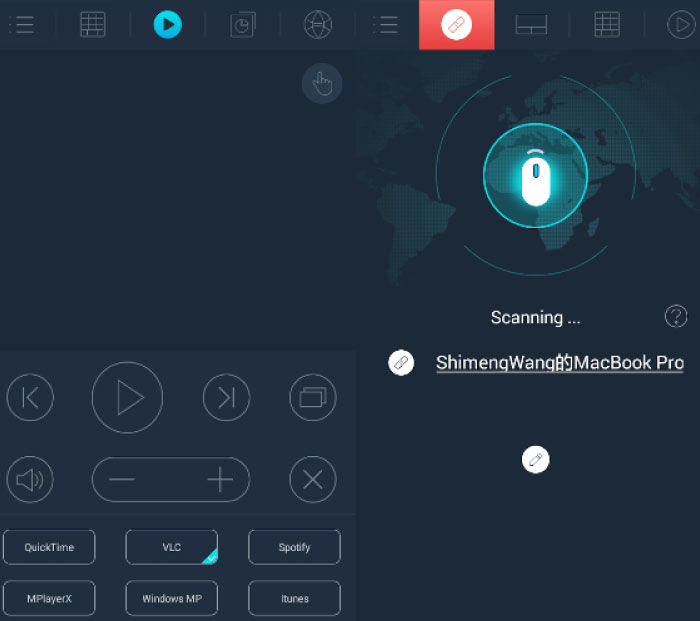
Main Features:
- Handwriting gestures.
- Gestures support.
- Use wireless mouse, keyboard, and trackpad.
Was this list helpful? Do you use a wired or wireless method to transfer data? Tell us in the comments below.
RELATED
Erase unwanted objects and perfect your amazing photos!
Remove objects from photos with Photo Eraser is almost as easy as taking a shot. Now you can use this tool to erase undesirable objects from your pictures, such as tourists, watermarks, logos, texts, blemishes and other unwanted things without real photo-editing skills required at all.
The most powerful and professional data recovery software for Android that can restore deleted or lost contacts, photos, videos, audios, SMS, call logs, WhatsApp chat, Viber messages from any Android devices due to accidental deletion, virus attack, formatting. It supports all popular Android smartphones and tablets like Samsung, HTC, LG, Huawei, Motorola, Nexus, etc. In the meantime, you will be guided step by step if you never used this kind of tool before.
Comments
Post a Comment