YouTube has become the default social media video website/app that has set some standards. It has literally become a workspace for some people, earning millions just by uploading meaningful content (or is it so?) Just three years ago, Google introduced Live Stream for Youtube’s Android app that saw buoyance about it. Today’s short tutorial will teach you how to live stream videos on YouTube’s Android app. There’s no need to install any third-party app. Make sure you have the YouTube app installed on your phone. So, let’s begin!
How To Live Stream Videos On YouTube’s Android App
STEP 1: Open the YouTube app.

STEP 2: Tap on the camera icon, next to the YouTube logo.
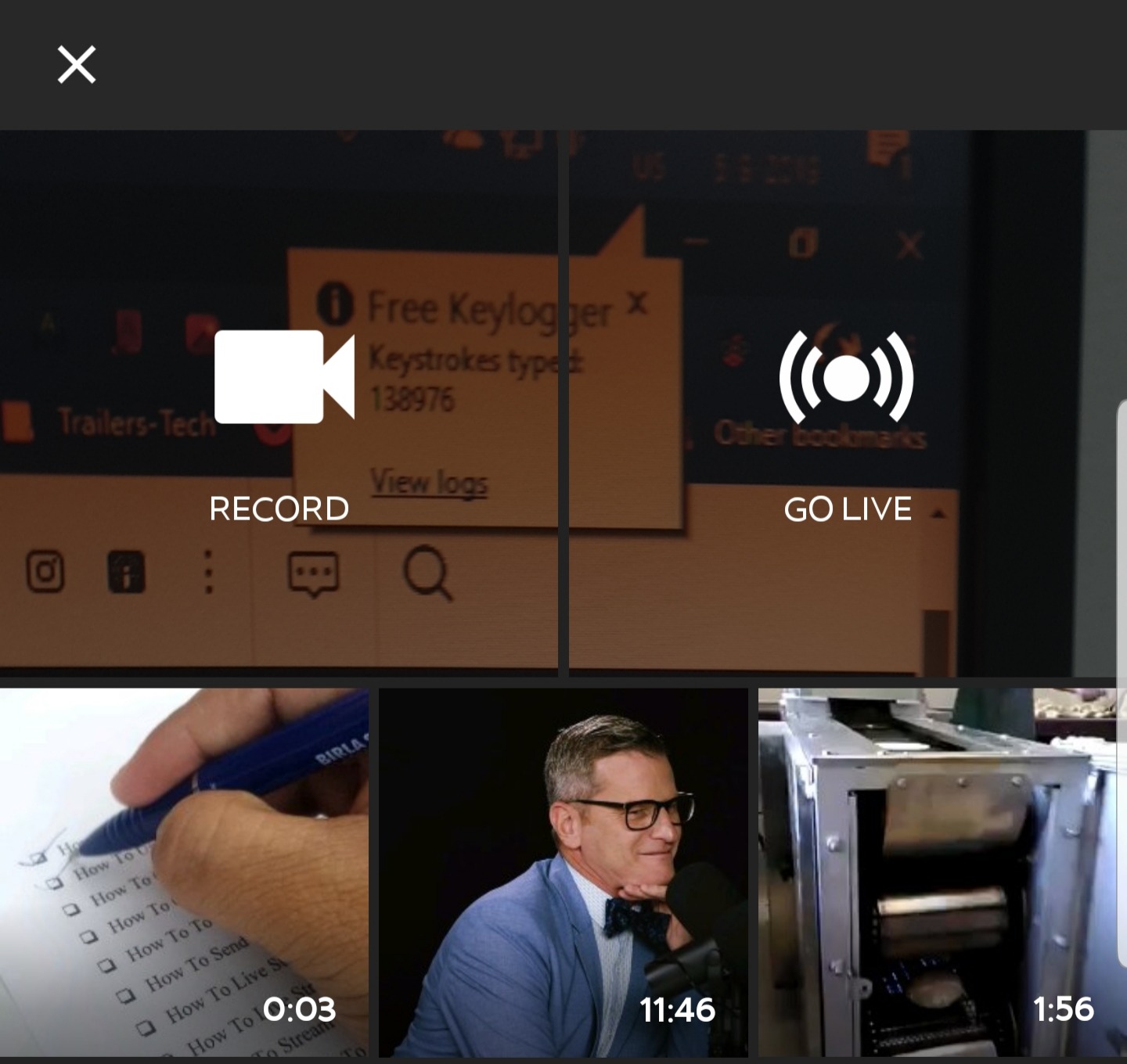
STEP 3: You will have to choose Go Live between the two options.
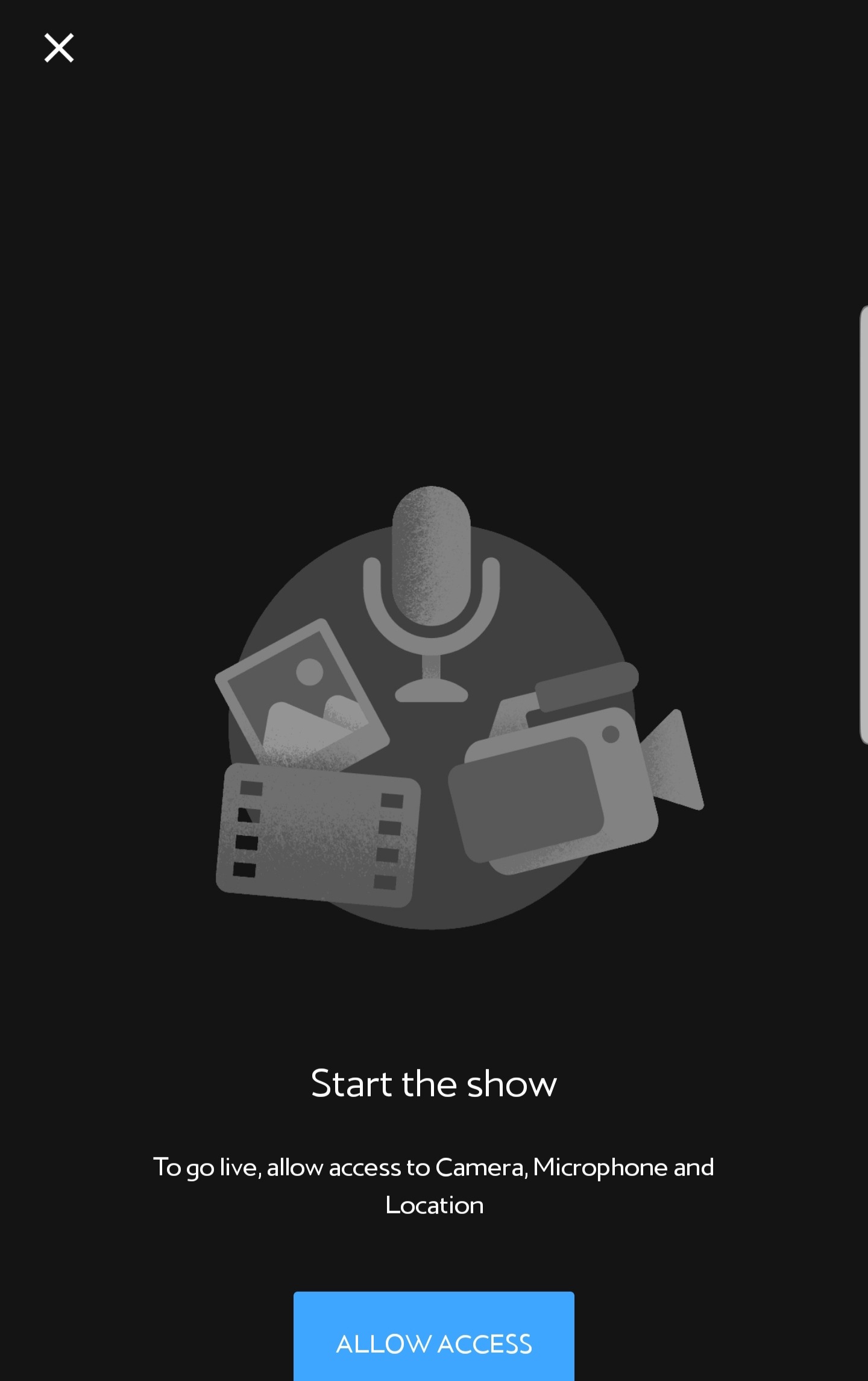
STEP 4: Since YouTube predominantly requires permissions for just storage, you will have to permit the app to use Camera, Microphone and Location.
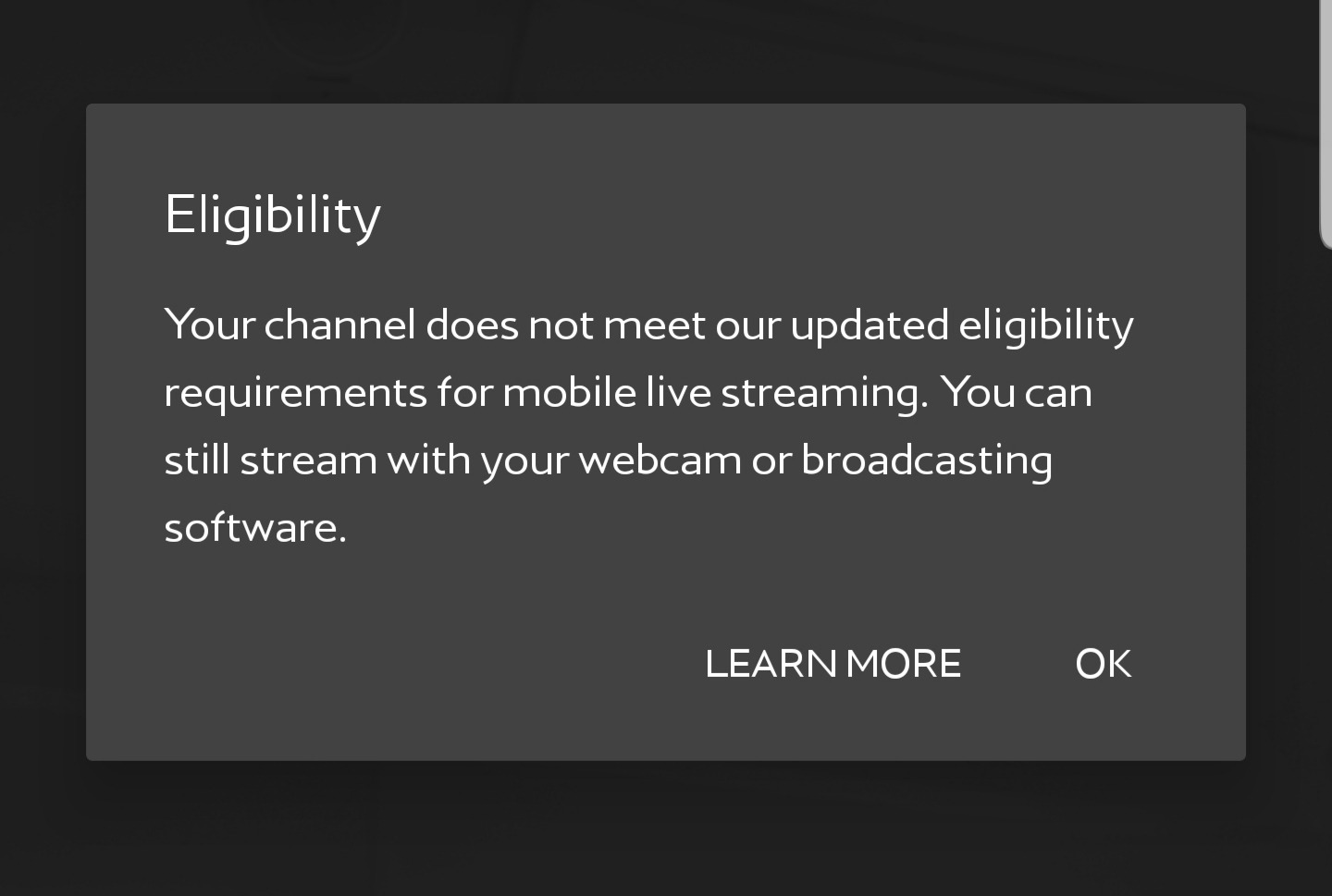
STEP 5: Yes, this happened. Turns out, for going live, you need to be meet certain criteria.
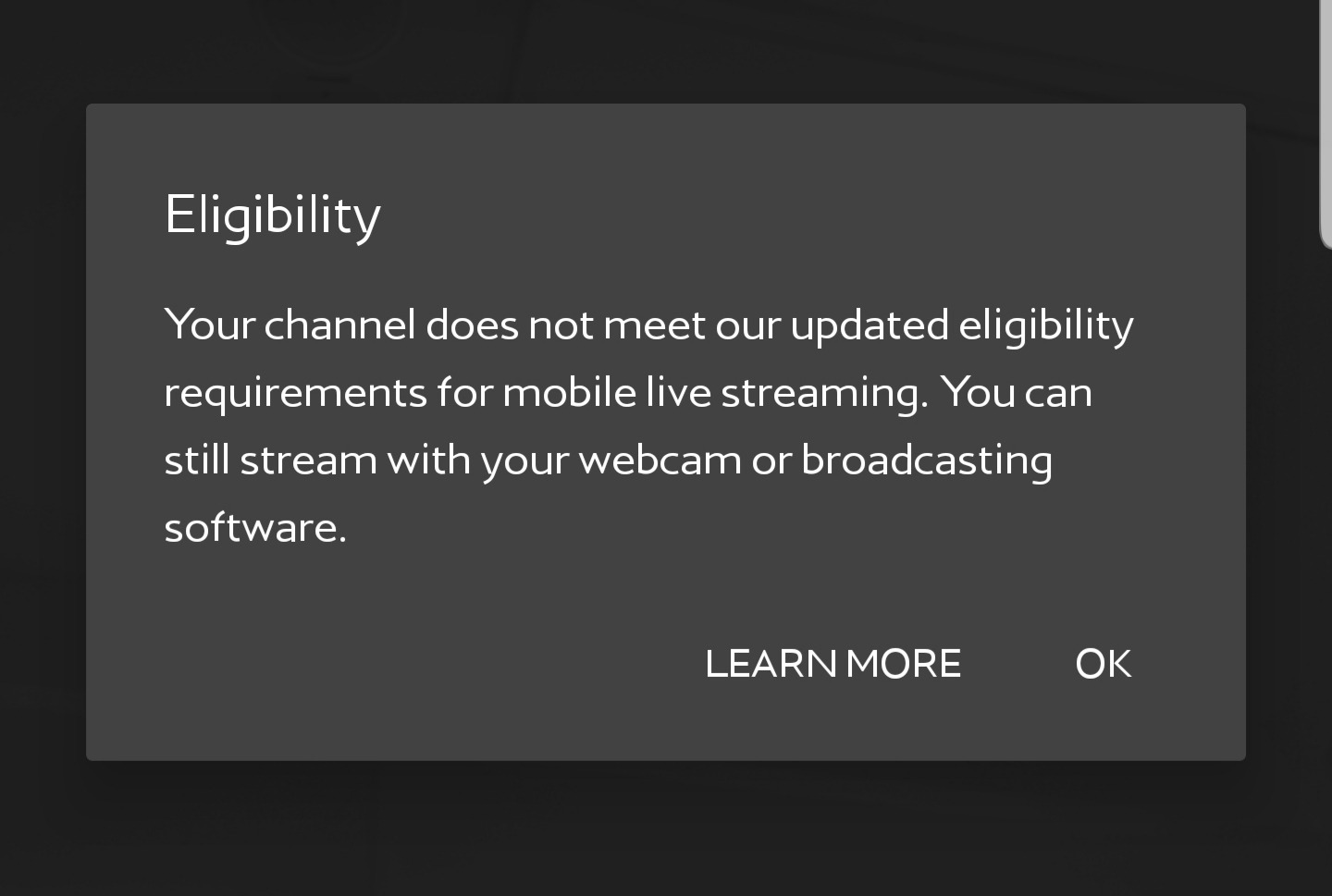
STEP 6: To go live from YouTube’s Android app, you must have 1,000 subscribers. We then logged in with our 3nions YouTube account, which has well over 2,000 subscribers.
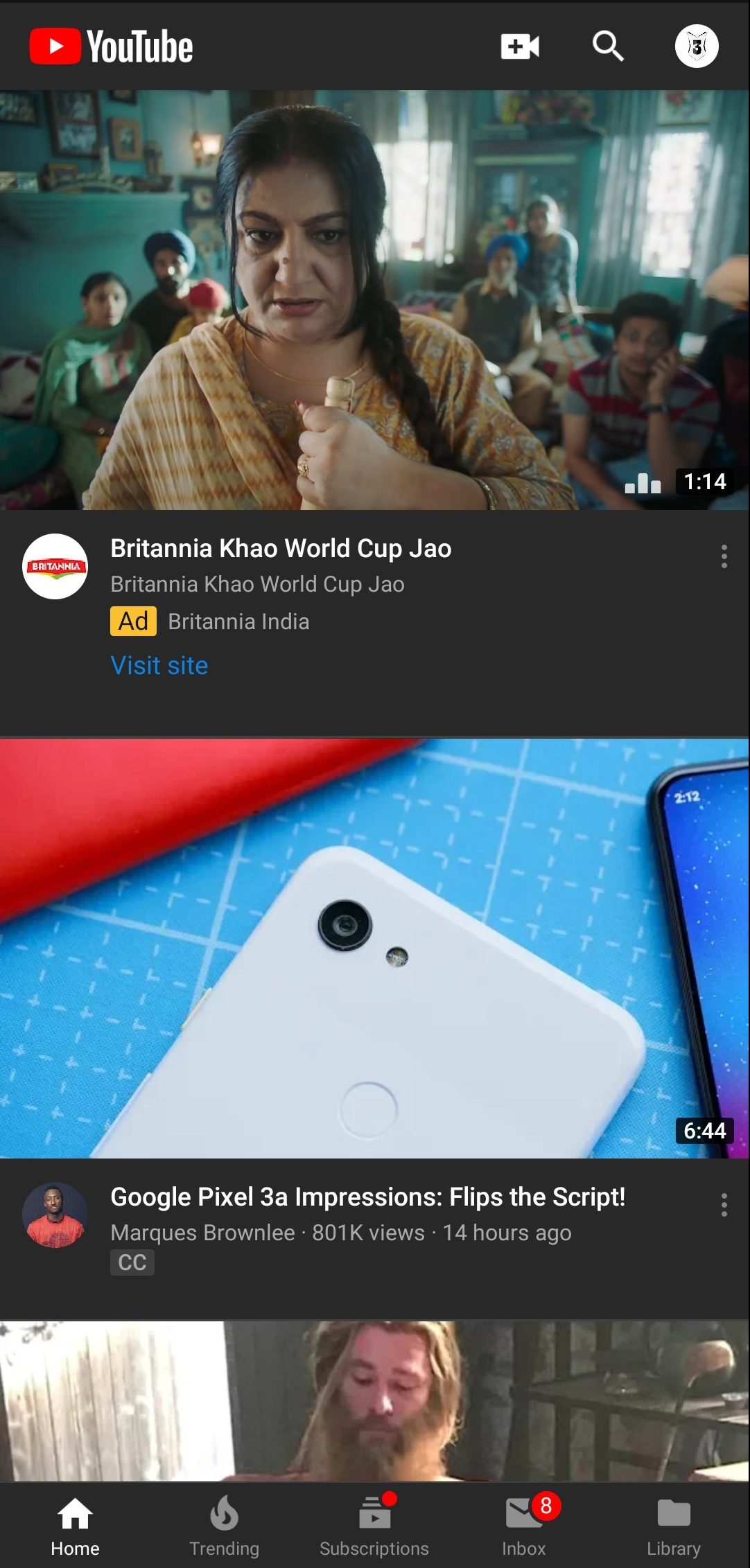
STEP 7: Tap on the camera icon again.
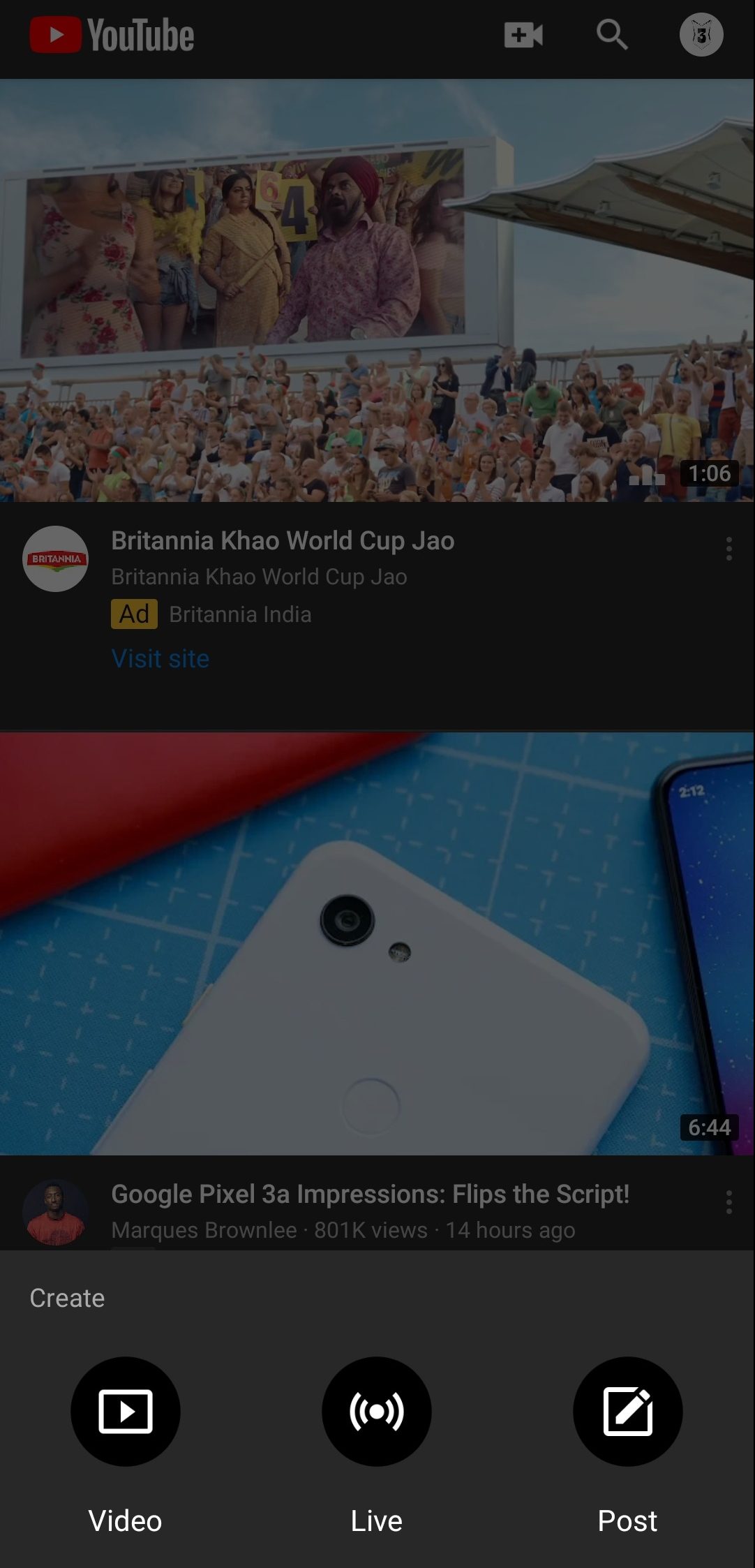
STEP 8: You will immediately notice something new – Post option. We’ll cover that later on. Now Click on Live.
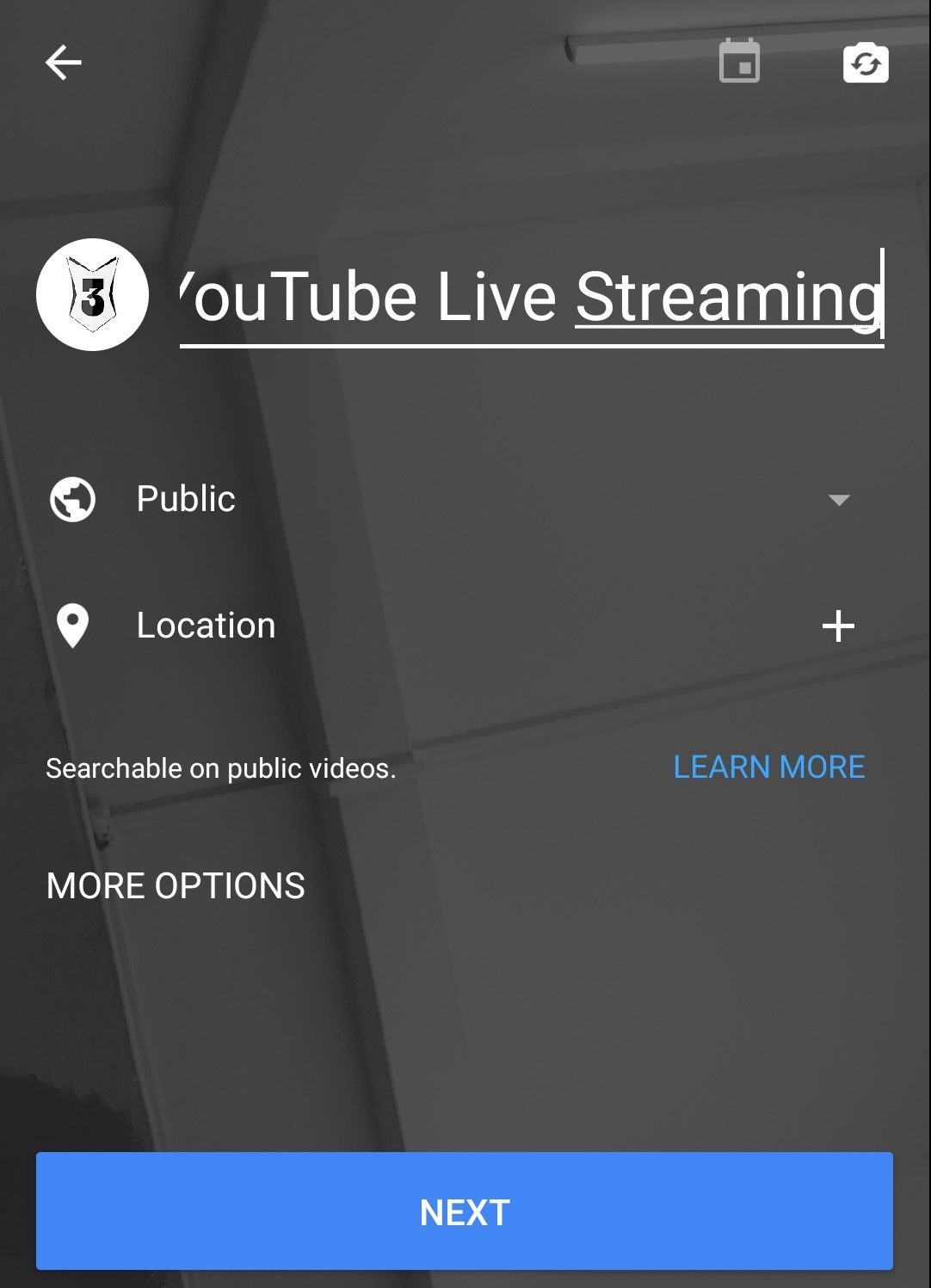
STEP 9: Give an appropriate title to your soon to go live video. Fidget with other options like Public (If that’s who you are going live for) or More Options. Click on Next.
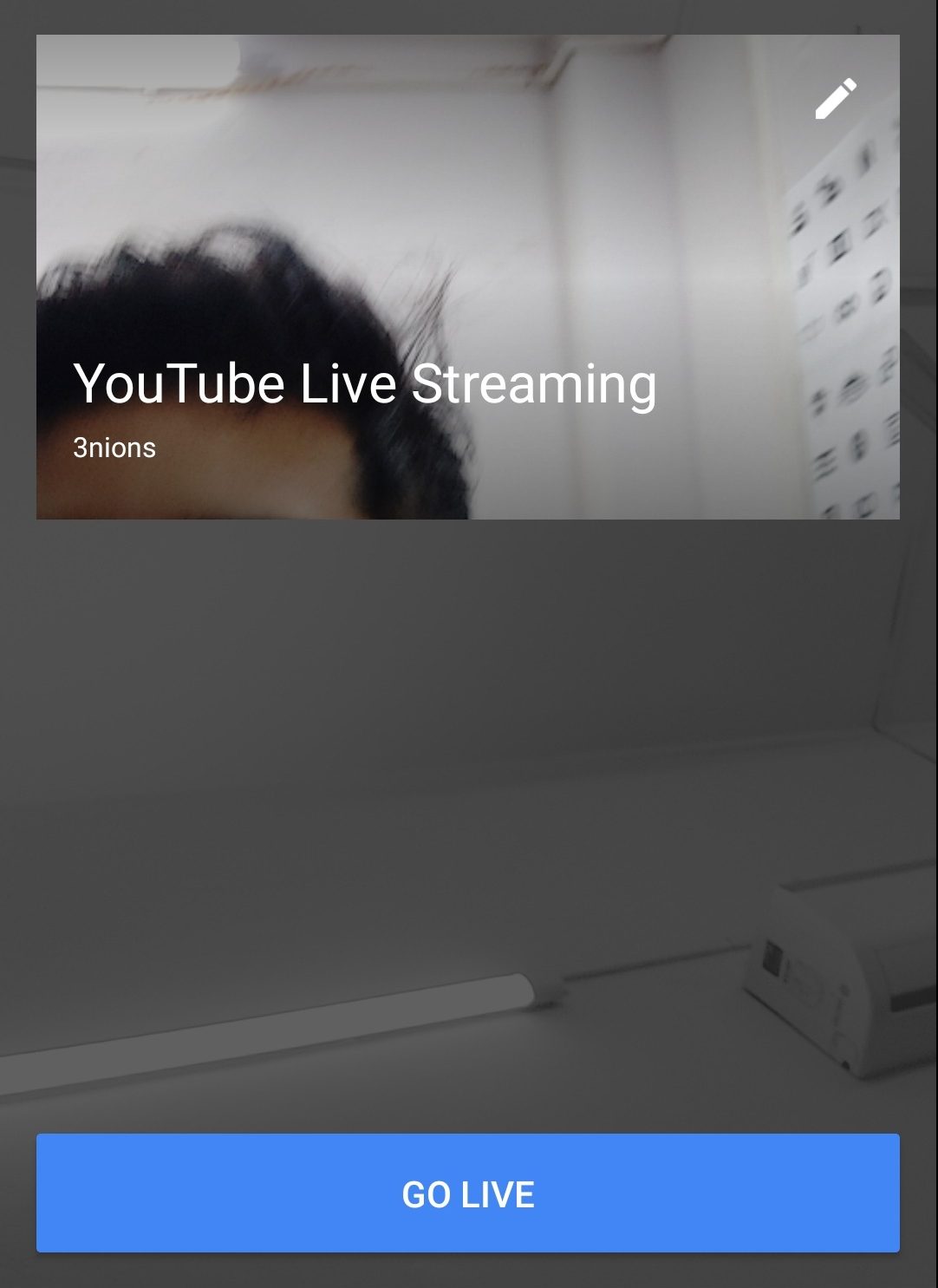
STEP 10: Be careful at this next step, as YouTube will quickly snap a photo which will be used as the video’s thumbnail. It will give you a 3-second timer.
If you feel the photo is appropriate for your video, then click on Go Live. If not, re-snap the pic.
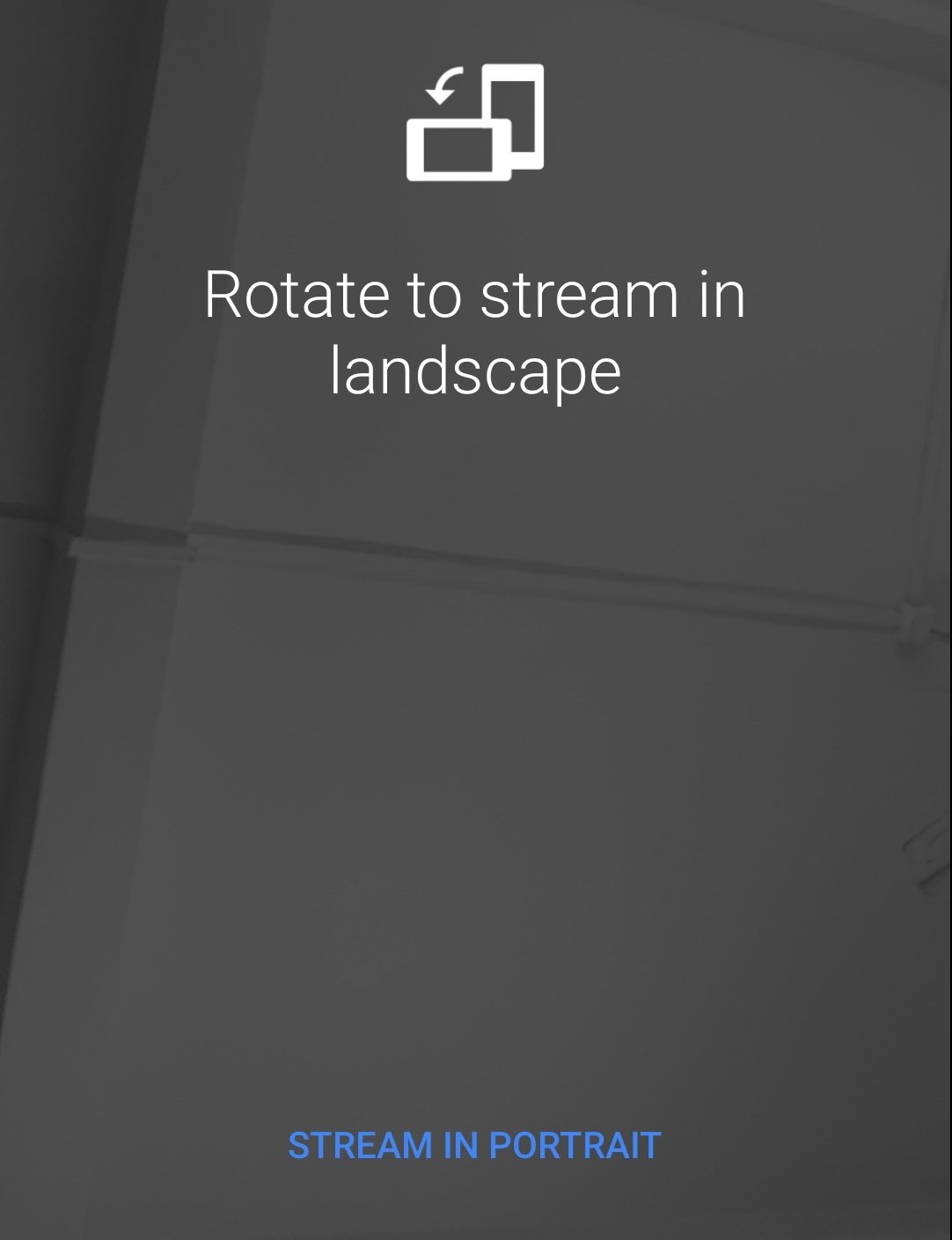
STEP 11: Here, you will see two options. Select Stream in Portrait if you want your live video in portrait form, or else rotate your screen to the landscape mode to stream the video in landscape form.
You are now live on YouTube!
Make sure you meet YouTube’s minimum requirement policy or else you won’t be able to stream live video from the app. You can also go to youtube.com and live stream. Check out our other article on how to edit videos for YouTube on Android devices.
RELATED
How to Schedule WhatsApp Messages on Android and iPhone
Erase unwanted objects and perfect your amazing photos!
Remove objects from photos with Photo Eraser is almost as easy as taking a shot. Now you can use this tool to erase undesirable objects from your pictures, such as tourists, watermarks, logos, texts, blemishes and other unwanted things without real photo-editing skills required at all.
The most powerful and professional data recovery software for Android that can restore deleted or lost contacts, photos, videos, audios, SMS, call logs, WhatsApp chat, Viber messages from any Android devices due to accidental deletion, virus attack, formatting. It supports all popular Android smartphones and tablets like Samsung, HTC, LG, Huawei, Motorola, Nexus, etc. In the meantime, you will be guided step by step if you never used this kind of tool before.
An all-in-one WhatsApp Manager which can be used as a complete solution to backup, restore, recover and transfer WhatsApp chat history, contacts, call logs, pictures, videos, audio messages and all other WhatsApp attachments on Android & iPhone.
Comments
Post a Comment