It can sometimes be useful to record WhatsApp video calls on Android, especially during an interview. In this article, we explain how to do it, step by step. Don't worry, it's very simple.
Is it legal to record video conversations?
Before you rush to download an application to record your call, it is important to answer this question. Indeed, it would be a pity to be a victim of legal proceedings for your action.
Be aware that in some countries, case law allows a telephone conversation to be recorded for possible use as evidence. Of course, it must be in accordance with your dispute and must not infringe on fundamental rights and freedoms. As with a traditional call, you simply have to inform the other party of the recording of the conversation and the other party agrees to it. If you refuse, you cannot record the video conversation.
Of course, it is possible to record a conversation without wanting to use it in a legal situation. This can be for an interview or a memory for example.
How to record a WhatsApp video call on Android
To record a WhatsApp video call on Android, it is necessary to install an app. Android does not natively offer the option, however, some manufacturers natively offer the ability to record the screen (with sound) of your Android smartphone. This is the case with Huawei smartphones in particular. If you do not have such an option, you must download an external application.
To record a WhatsApp video call on Android, then follow these instructions:
- Download MNML Screen Recorder from the Google Play Store. The application is available for free.
- Open the application, click on the three dots at the top right and select Settings.
- Click on the recording part named Recording and activate Record Audio.
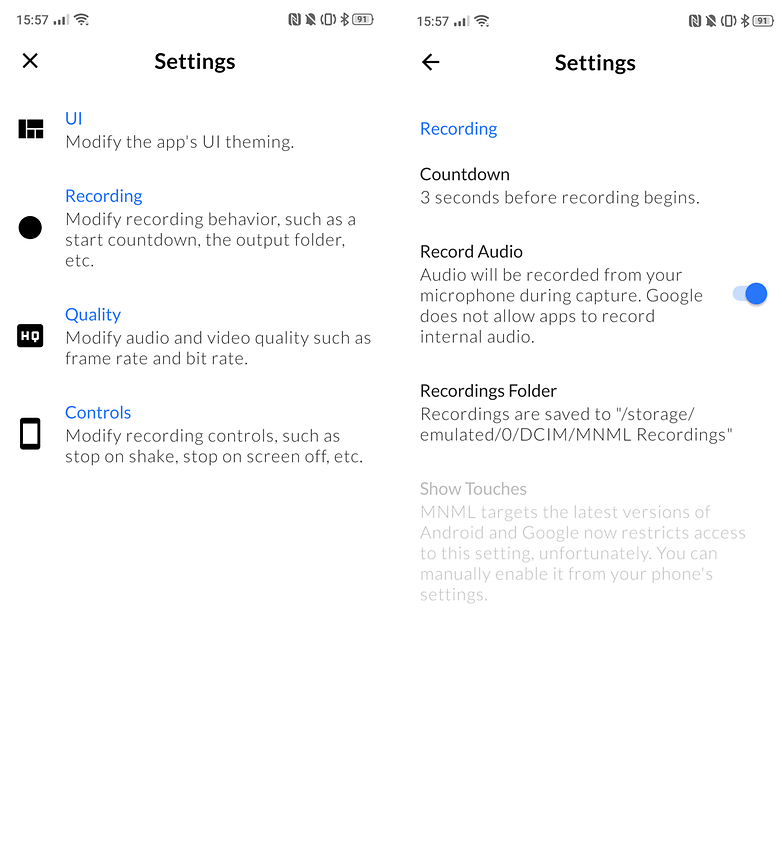
- Go back to the application and click on Record at the bottom right. A three-second counter starts before you start recording your screen (and sound), and a warning message appears indicating that the application will record everything that will be displayed on the screen. Confirm and the recording will start.
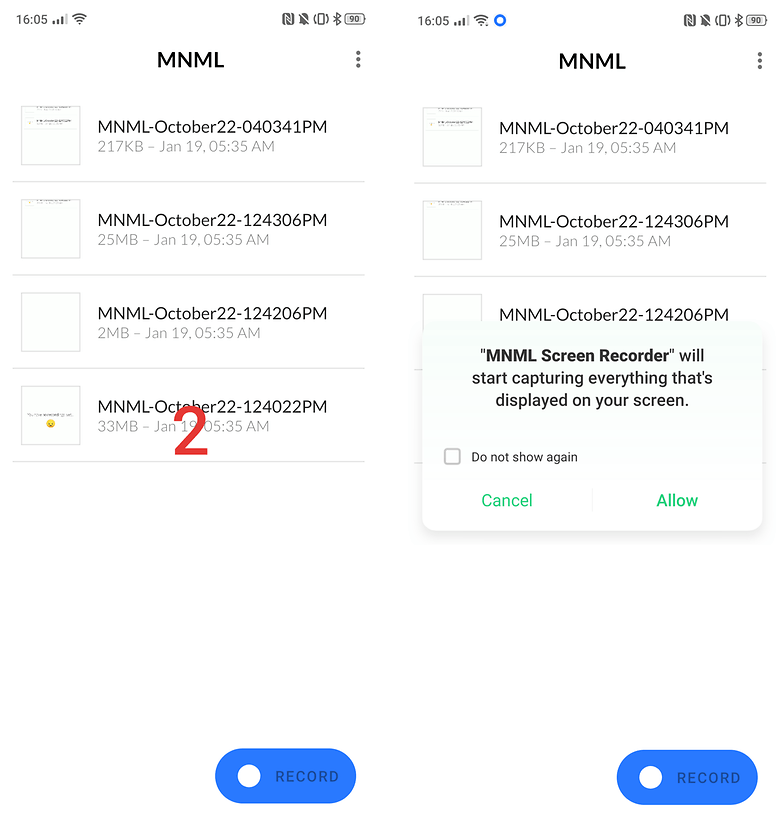
- Then open WhatsApp and call the contact you want.
- Once the conversation is over, click on the stop button (square shape) accessible from the quick notification bar or open the MNML application and click on Stop in the bottom right.
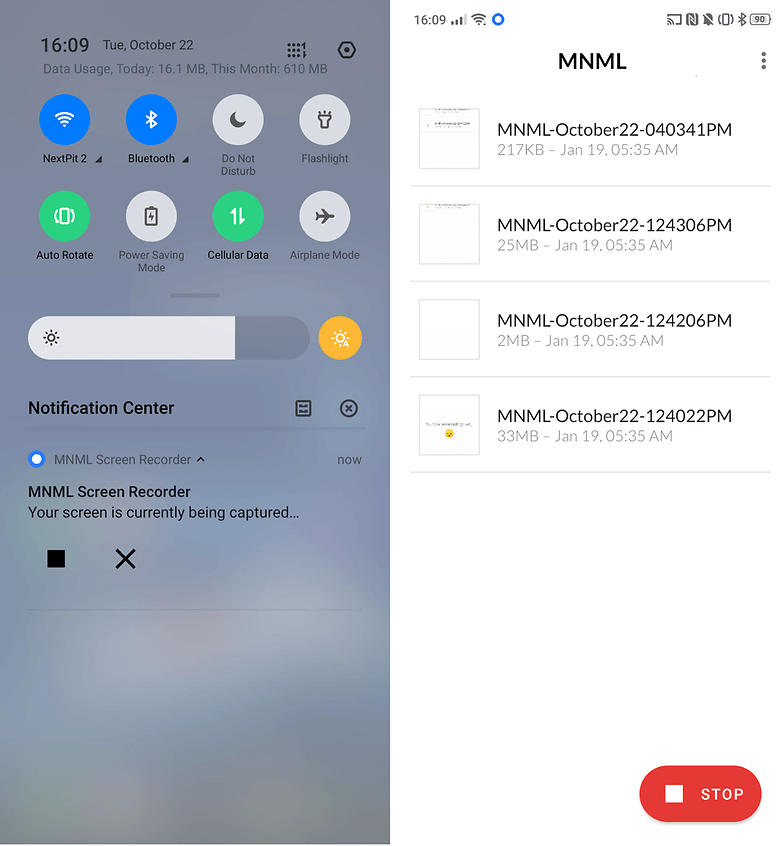
- Go back to the MNML application. Your WhatsApp video conversation is displayed. You can view it on your smartphone and share it with your friends!
Do you have another method? Feel free to let us know yours in the comments!
Must Check Out Posts:
How to Schedule WhatsApp Messages on Android and iPhone
Erase unwanted objects and perfect your amazing photos!
Remove objects from photos with Photo Eraser is almost as easy as taking a shot. Now you can use this tool to erase undesirable objects from your pictures, such as tourists, watermarks, logos, texts, blemishes and other unwanted things without real photo-editing skills required at all.
An all-in-one WhatsApp Manager which can be used as a complete solution to backup, restore, recover and transfer WhatsApp chat history, contacts, call logs, pictures, videos, audio messages and all other WhatsApp attachments on Android & iPhone.
The most powerful and professional data recovery software for Android that can restore deleted or lost contacts, photos, videos, audios, SMS, call logs, WhatsApp chat, Viber messages from any Android devices due to accidental deletion, virus attack, formatting. It supports all popular Android smartphones and tablets like Samsung, HTC, LG, Huawei, Motorola, Nexus, etc.
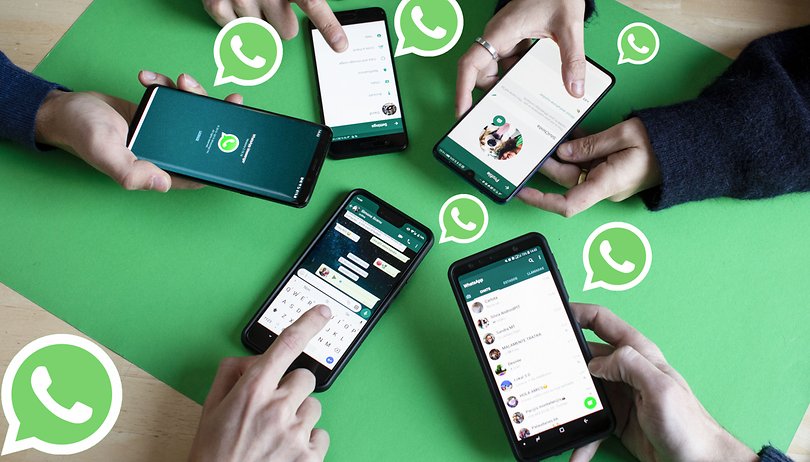
Comments
Post a Comment