
Smartphones and technology have brought us closer and has made communication even better. But like everything, there is a bad side to it too. It has made possible for people who we don’t wanna contact, contact us. Privacy has now become debatable and also a luxury that not many of us have. We all are familiar with Whatsapp and now every one of us has it on our device. It’s an instant messaging app which is free and you can use it with great ease. But there are a few people that we might not want on our Whatsapp. They can be our nosey neighbor, or some relative or an annoying friend that you never want to be in contact with.
Whatsapp gives you great privacy options in order to keep unwanted people at bay. There is a block option on Whatsapp that lets you block out such people from your life hassle-free. Now say no to people who don’t respect your privacy. In this post, we are going to show you how to block someone from WhatsApp.
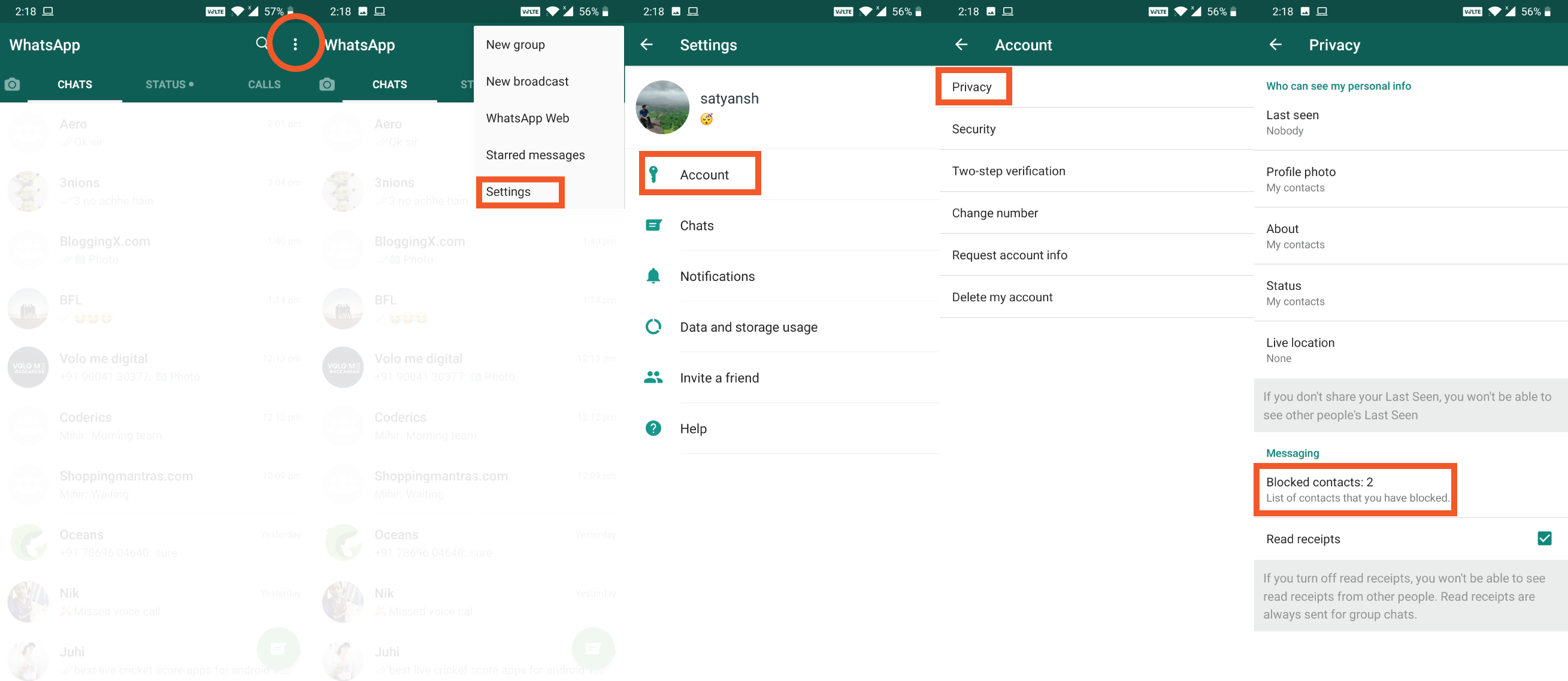
1. How To Block a Contact on WhatsApp
If there is some contact on your phone, that crosses a line or whom you wish never contacts you, you can block them.
Here’s how you can block someone you want to be away from on Whatsapp.
- Open WhatsApp app on your phone.
- Tap the menu icon(⁝).
- Go to Settings, then Account, then Privacy, then select Blocked Contacts.
- Tap the add contact icon – a small icon the shape of a person with a plus sign on the left.
- A list will appear. Choose the contact you wish to block.
- Once you choose the contact they will be blocked.
After you have blocked a contact they won’t be able to see your last seen, status or profile picture. Nor will they ever be able to send you any texts or call them.
Worth Reading: Transfer WhatsApp Messages between Android and iPhone
2. How to Block an Unknown Number
If there is an unknown number that you don’t recognize and you want to remove them from ever contacting you again.
Heres how you can block an unknown number on Whatsapp.
- Open the message from the unknown contact.
- Tap the menu icon ⁝.
- Go to more and select block.
- After you have selected block the contact will be deleted.
3. How to Unblock a Number on WhatsApp
We all might make mistakes or have a change of heart. Maybe something you did, that you want to undo or maybe you might have blocked someone out of anger. And just like life Whatsapp gives you second chances too. You can unblock a contact that you have blocked in a few easy steps.
- Open the WhatsApp app.
- Tap the Menu icon ⁝.
- Go to Settings, then Account, then Privacy, then select Blocked Contacts.
- Select and hold the name of the contact you want to unblock.
- A menu will pop up. Select Unblock.
Related Posts:
6 Top Best Games Hacking Apps For Android with/without Root
7 Best Lyrics Android Apps To Sing Along With The Songs 2019
These are the steps that you can follow to block someone on Whatsapp, it can be a saved number or an unknown one too. Never let someone cross the line of privacy, if someone does that make sure you keep them away. If you have any app recommendations or want us to cover any topic mention it below. Also if you have doubt in following the steps comment it below. Don’t forget to share this article with your friends.
Comments
Post a Comment