How do you put a video in reverse on TikTok? Here's an easy guide on reversing video and sound on the app.
Do you ever see a video on TikTok and think: "How did they manage to do that? Did they edit it in TikTok or did they edit it outside of the app?" Lots of memes and challenges on the app require users to use some of TikTok's built-in effects.
One of those effects is Reverse video – but how do you use it?
Whether you're taking part in a challenge, or are using the reverse effect to recreate that Avengers Assemble pool challenge, here are three different ways you can reverse a video – and sound – on TikTok.
How do you reverse a video on TikTok?
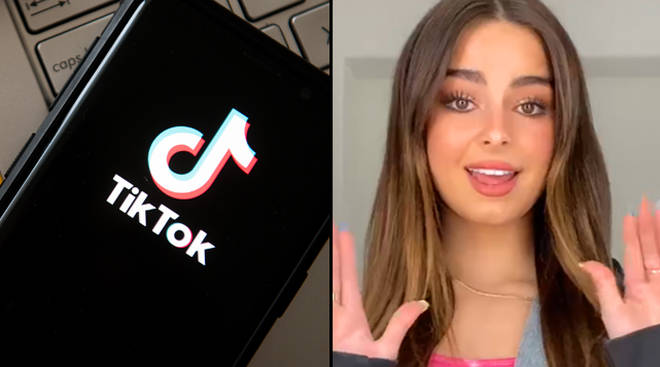
How to reverse sound and video on TikTok
There is currently no possible way to reverse the sound of your TikTok at the same time as you reverse the video, using TikTok's own editing tool.
However, the reverses the entire video, including the sound. Here's how to do it.
1) Get the URL of the video you want to reverse.
2) Paste the URL into the Kapwing tool.
3) Select the speed, make sure the sound is on, and hit 'Create'.
4) Download the video once you're happy with it and off you go.
How to reverse your own video on TikTok
1) Open TikTok, tap the '+' button to either start recording your new video or upload the video you want to reverse.
2) Once you've selected the video, tap 'Next' and select 'Effects' at the bottom of the screen.
3) Tap 'Time' and then 'Reverse', and the video should begin playing backward on your screen.
4) Once you're happy with the results, hit 'Save' and then upload your video.
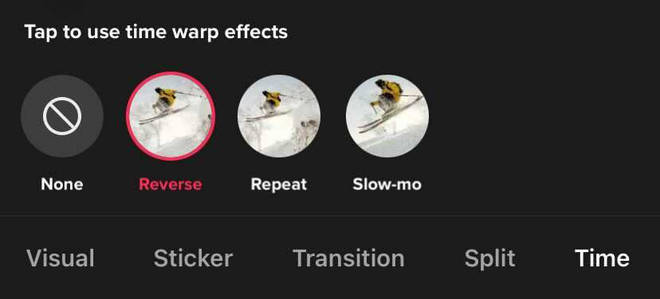
How to reverse someone else's TikTok
1) Open TikTok and download the video you want to reverse.
2) Tap the '+' button and upload the video you want to reverse.
3) Once you've selected the video, tap 'Next' and select 'Effects' at the bottom of the screen.
4) Tap 'Time' and then 'Reverse', and the video should begin playing backward on your screen.
5) Once you're happy with the results, hit 'Save' and then upload your video.
If the video is not available to download, you can simply take the URL of the TikTok you want to reverse and put it into and save it that way. Simple as that.
RELATED ARTICLES
How to Make a Split Screen Video on Windows and Mac
How to Add Background Music to Video on Computer, Mobile and Online
How to Add Text to Video Online With No Watermark
Gihosoft Video Cutter Free Download
The easiest two-in-one free video trimmer and joiner software
1 Cut video and audio without decreasing the quality
2 Easy to use, fast import and quick output
3 Accurately control every second of the range for cutting
4 Support various video and audio formats
5 100% clean and free video cutter
Gihosoft Free Video Joiner Software
The easiest two-in-one free video merger and cutter software
1 Join multiple videos and audios at super fast speed
2 Support joining different formats of videos and audios
3 Support arranging the order of videos to be merged
4 Support cutting the videos before merging
5 100% easy-to-use, clean and free video combiner
Remove unwanted objects from photos free without impacting the background!
Jihosoft photo editor software helps you emphasize what’s interesting in your photos by removing distracting objects seamlessly.

Comments
Post a Comment