Want to ensure you don't miss anything during lengthy online virtual meetings? Check out these free screen recording apps to review it later.
Online meetings have become an integral part of professional life today. However, having back-to-back meetings with clients and colleagues may not allow you to attend fully to both events. In such situations, screen recording software may come in handy.
Using these tools, you can record and watch virtual meetings at a later time. Here are some of the best free screen recorder tools.
1. OBS Studio
This versatile screen recorder tool can record anything, including games. Unlike many other free recording apps, OBS Studio offers a range of features and settings. Besides recording the whole window, you can use it to record the webcam, microphone, browser windows, capture cards, etc.
Pros
- Offer features like image blend, color correction, screen crop, noise reduction, audio normalization, etc.
- Watermark free recording with no time limit.
- It supports HD streaming on multiple websites, including YouTube, Dailymotion, Mixer, and Twitch.
Cons
- Non-technical people will find it difficult to learn all of its functionalities.
- It does not have any integrated video editor.
- This app is not suitable for quick screen recording.
Download: OBS Studio for Windows | macOS | Linux (Free)
2. ActivePresenter
This all-in-one screen recorder is ad-free and does not have any time limit for screen capture. It lets you record full screen, one window, any selected region, webcam, microphone, and computer sound. After video record, you can trim, split, animate, and cut it besides adding annotations and closed captions.
Pros
- Comes with a full video editor that supports recorded and imported video files.
- Facility to capture software simulations along with automatic note/annotation.
- Sophisticated editing features like noise reduction, audio fade in/out, audio normalization, blur effect, green-screen effect, etc.
Cons
- No direct feature to crop the screen recording.
- Does not offer schedule recordings.
- Works only on a 64-bit computer.
Download: ActivePresenter for Windows | macOS (Free)
3. ShareX
Besides recording videos with no watermarks, ShareX is a free tool that imposes no recording time restriction. You can use hotkeys to perform actions quickly. This app can also capture the text on the screen and identify it via OCR and start recording the screen at the scheduled time. You can use its hotkeys to navigate quickly.
Pros
- Seamlessly record a complete scrolling webpage.
- Option to directly share the recorded video to social platforms or file-sharing websites.
- Offer features like color effects and adding a customized watermark to the video.
Cons
- Does not support webcam recording.
- Novice users might find the interface complex.
- Not the best tool to record games in full-screen mode.
Download: ShareX for Windows (Free)
4. Apowersoft Free Online Screen Recorder
This is a good recording software that offers robust features with a simple interface. With this free app, you can record from your computer or a webcam. You can record audio from your desktop and microphone with this tool, or disable recording from both if you want. It lets you choose a preset resolution beforehand to skip the need to resize it later with another video editor.
Pros
- Supports exporting recorded screen video to MP4, AVI, WMV, ASF, FLV, MPEG, VOB, and GIF
- Customizable hotkey shortcuts for quick and convenient navigation.
- Include annotation during the recording, option to display or omit the cursor.
Cons
- Does not support recording on a secondary monitor.
- Not compatible for capturing games.
- Requires add-on install to function properly.
Download: Apowersoft Free Online Screen Recorder for Windows | Android | iOS (Free)
5. FlashBack
The screen recorder comes with a user-friendly interface to record both screen and sound. It records without any time restriction or watermark stamp. While running on a multi-monitor system, recording both a single screen and multiple monitors is possible with this tool.
Pros
- You can schedule recordings with start and stop times or when a particular application is launched.
- Record screen activities of a webcam, a window, the whole screen, or a selected area.
- Facility to directly publish the recorded videos to YouTube.
Cons
- No built-in video editor available with the free app.
- Does not let you add text, images, sounds, or video effects.
- Let you save your captured video only in MP4, AVI, WMV.
Download: FlashBack for Windows (Free)
6. CamStudio
If you want a free desktop recording app for one-time or occasional use, go for CamStudio. This lightweight software saves the screen records in AVI format that you can convert to SWF files later. It lets you control your cursor during the screen recording and offers the screen-in-screen mode while recording the webcam.
Pros
- No limits on recording time and size of the output file.
- Simple interface that anyone can use easily.
- Various options to customize the recording.
Cons
- Audio-video synchronization may not be perfect in the recorded files.
- The output file is not compatible with some web browsers.
- Doesn’t offer interactive and animation features.
Download: CamStudio for Windows (Free)
7. Debut Video Capture
You can avail of the free version of this tool for non-commercial purposes. This powerful program records the screen with no time restrictions or watermarks. However, you can add customized watermarks and filters before the recording. Besides your monitor, it can capture footage from external devices, that too on a regular schedule.
Pros
- Lets you add captions & timestamps to the output file
- Captures video from anywhere, including a Network IP camera and webcam
- Offers saving videos in various file formats like AVI, WMV, FLV, MPG, MP4, MOV, and more
Cons
- You need a separate tool for video editing
- No keyboard shortcuts to perform quick actions
- The app is set by default not to record audio. You need to change this setting before using it.
Download: Debut Video Capture for Windows | macOS (Free)
8. Ezvid
This screen recording app, with an intuitive interface, lets you record anything on your computer screen. It captures the video in HD (1280×720p) resolution and allows you to upload the video immediately to YouTube. You can use it to create quick video clips and add popular music tracks from the app library.
Pros
- A built-in video editor without any extra expense.
- No watermarks on output videos.
- Text to speech feature for the moments when you are not ready to speak.
Cons
- Doesn’t offer features like transition effects, zoom, and pan
- You can record up to 45 minutes at a stretch.
- Can’t record games on full-screen mode.
Download: Ezvid for Windows (Free)
Record Virtual Meetings With the Best Software
Screen recording apps allow you to record any online meeting or anything else that goes on your screen. By using any of the above-mentioned free Best Auto Subtitle Generator SoftwareBest Subtitle Maker – How to Make Subtitle in Video
tools, you can successfully capture work-related or any other activities on your computer.
RELATED ARTICLES
How to Add Text to Video Online With No Watermark
最简单高效的字幕制作软件:免费编辑字幕文本、添加字幕样式
Gihosoft Free Lossless Video Cutter
The easiest two-in-one free video trimmer and joiner software
1 Cut video and audio without decreasing the quality
2 Easy to use, fast import and quick output
3 Accurately control every second of the range for cutting
4 Support various video and audio formats
5 100% clean and free video cutter
Gihosoft Free Video Joiner Software
The easiest two-in-one free video merger and cutter software
1 Join multiple videos and audios at super fast speed
2 Support joining different formats of videos and audios
3 Support arranging the order of videos to be merged
4 Support cutting the videos before merging
5 100% easy-to-use, clean and free video combiner
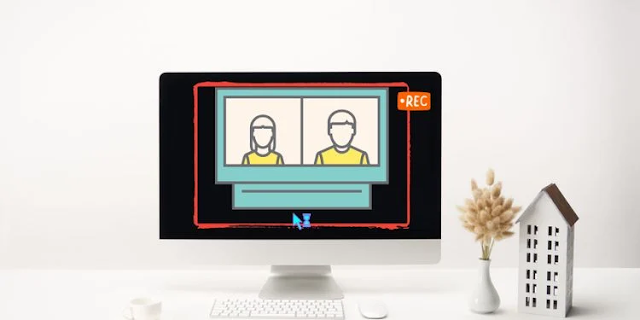








Comments
Post a Comment