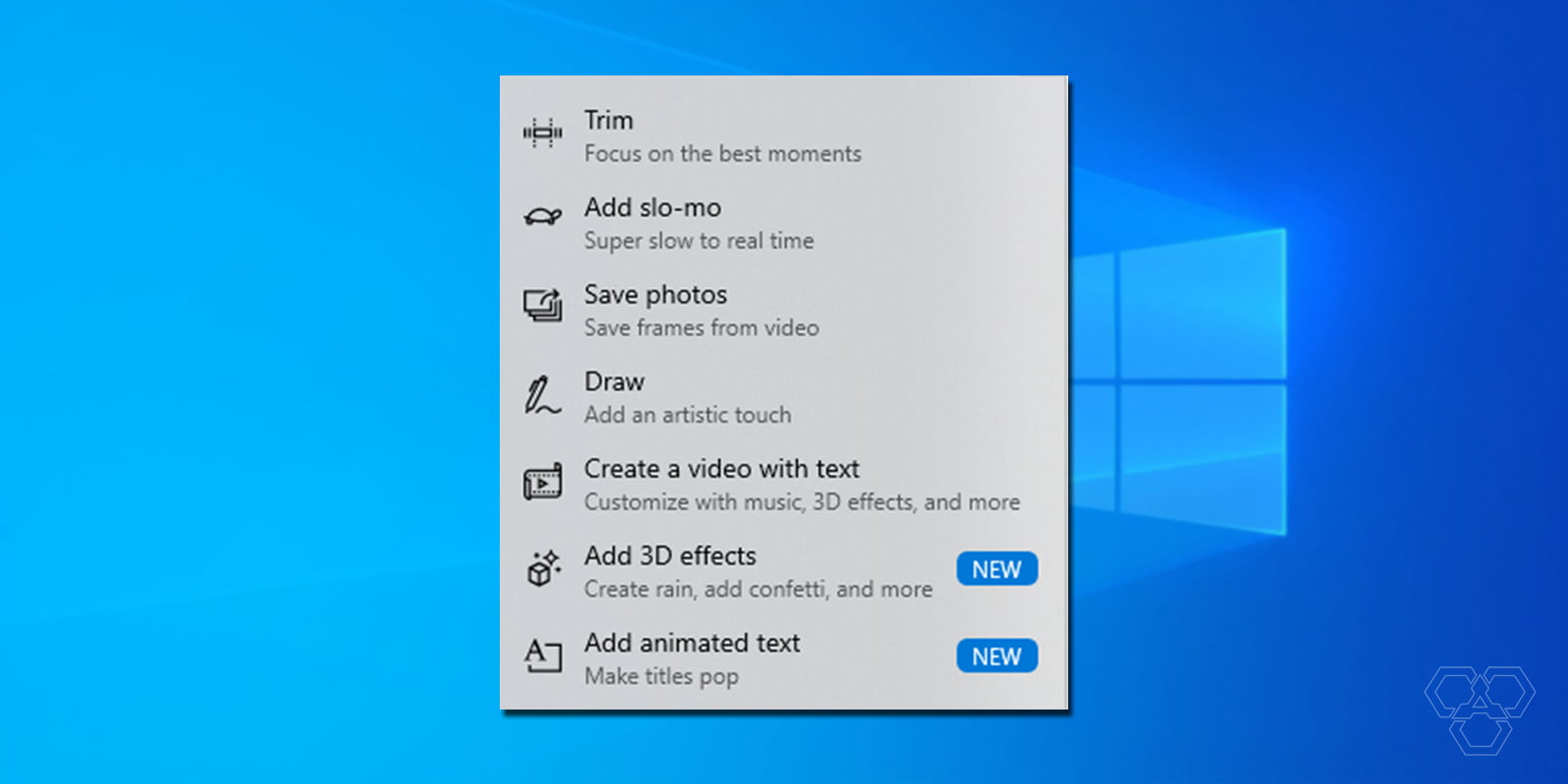
Video editing requires a lot of focus, creativity, and most importantly, the right tools to move forward with your idea of how a final video should look like. But, sometimes, all we need are just little tweaks in our videos like cropping, trimming, or removing audio. For tweaks this small, there are several apps you can download. But instead of downloading new apps, you can access basic video editing features hidden in Windows 10’s Photos app.
Here is a quick guide to the hidden video editor of Windows 10.
- Open a video in the default Photos app.
Open the video you want to edit in the Photos app. Right-click and navigate to “Open with” and then click on Photos.
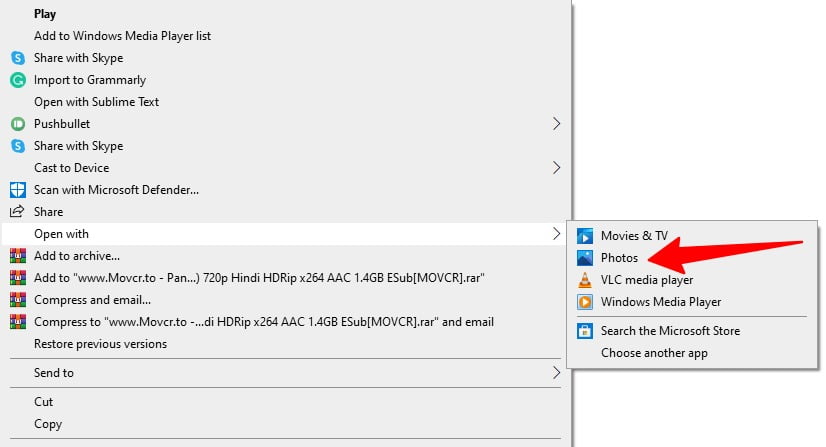
- Click ‘Edit & Create’
Click on the “Edit & Create” option adjacent to the “Share” option on the top right side of the screen.
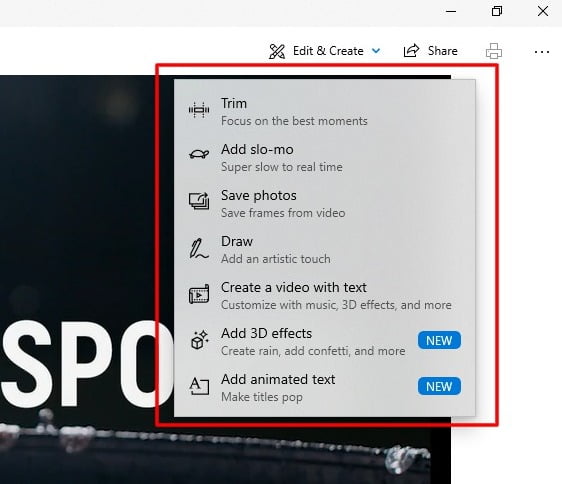
- Select from the Drop-down menu options
After clicking on it, there will be a drop-down menu with many editing options.
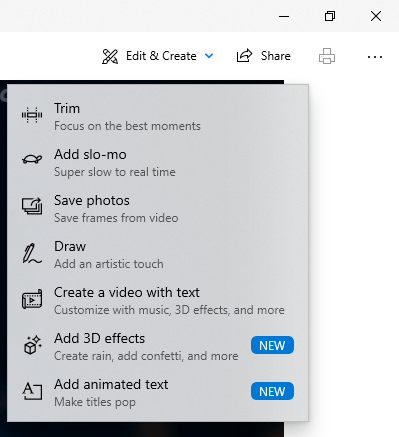
- Trim the video
The “Trim” will let you an annotated environment where you can stretch the length of the video and can trim desired part easily.
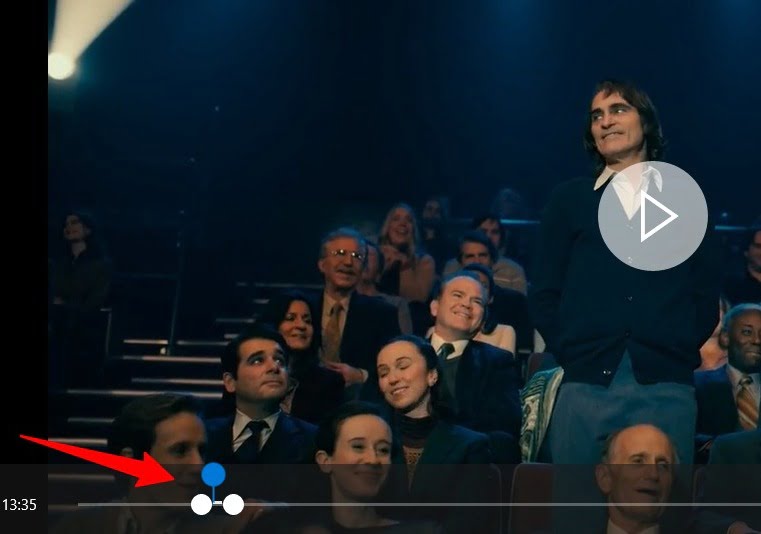
- Make your videos slo-mo.
Similarly, the “Add slo-mo” option allows you to slow down video speed. The more you drag the bar towards the tortoise, the slower the duration of the video will be.

- Add 3d effects to your videos.
Using the “Draw” option in the drop-down menu shown in the second step allows users to add brush-made customized sketches to their videos. Users can also add 3d effects by clicking on “Add 3d effects”.
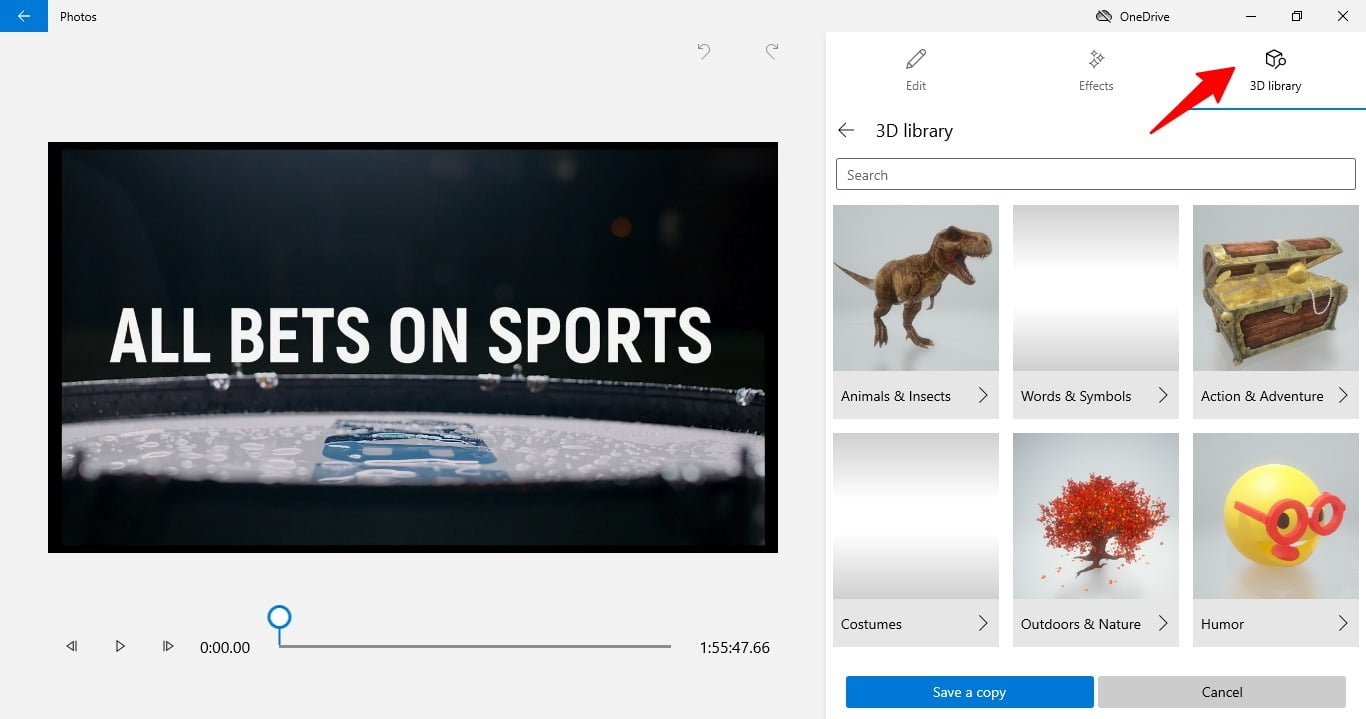
- More video effects
If you want to add more aesthetic texts to your videos, “Create a Video with Text” is your way to go. It allows you to add text in multiple fonts and a variety of layouts.
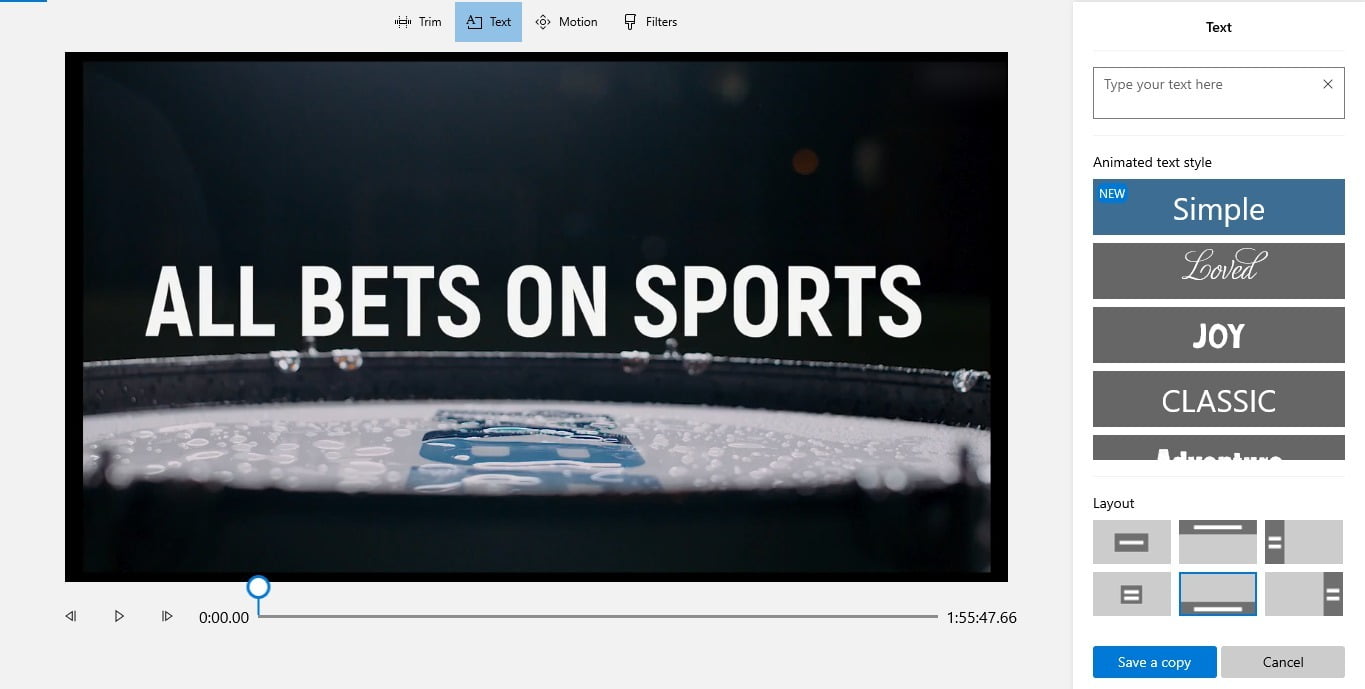
These are the hidden video editing features you can find in the Photos app. Of course, if you need more editing features to edit your video, you’re going to need another software for that. This is just for those who only want to use normal features like trimming and adding text to a video and have no video editing background.
Related Articles
Video Merger: How to Merge Multiple Videos into One on Computer
最简单高效的字幕制作软件:免费编辑字幕文本、添加字幕样式
Gihosoft Free Lossless Video Cutter
The easiest two-in-one free video trimmer and joiner software
1 Cut video and audio without decreasing the quality
2 Easy to use, fast import and quick output
3 Accurately control every second of the range for cutting
4 Support various video and audio formats
5 100% clean and free video cutter
Gihosoft Free Video Joiner Software
The easiest two-in-one free video merger and cutter software
1 Join multiple videos and audios at super fast speed
2 Support joining different formats of videos and audios
3 Support arranging the order of videos to be merged
4 Support cutting the videos before merging
5 100% easy-to-use, clean and free video combiner
Comments
Post a Comment